Interface Scaling & Camera Offset Beta
08/03/2020
As one of our most requested technical features, we're pleased to announce that Interface Scaling is now on a RuneScape beta world for you to try!
What Does Interface Scaling Do?
Everyone plays in a different way, be it on an older 720p monitor or a whopping modern 4K screen.
Interface Scaling means you'll be able to increase the global size of RuneScape's interface to whatever is most comfortable for you. Yes, 4K owners can finally put away their magnifying glasses and read the game's text with ease!
You can change this in Settings > graphics > Interface Scaling.
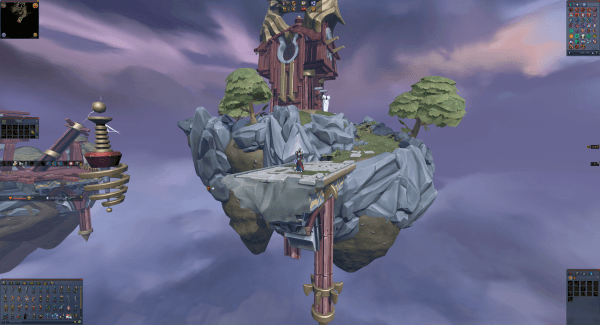
Runescape on a 4k Screen without interface scaling.

Runescape on a 4k Screen with interface scaling.
Also featured in this release is Game Render Scaling, which separately scales the game view. This can help squeeze out more performance both on high resolution displays and lower-end hardware.
You can change this in Settings > Graphics > Game Render Scaling.
And that's not all - we'll also be debuting a new Vertical Camera Offset feature, which raises the height of your view. This will help you navigate through tall trees and densely-crowded areas.
You can change this in Settings > camera > System > Look offset.
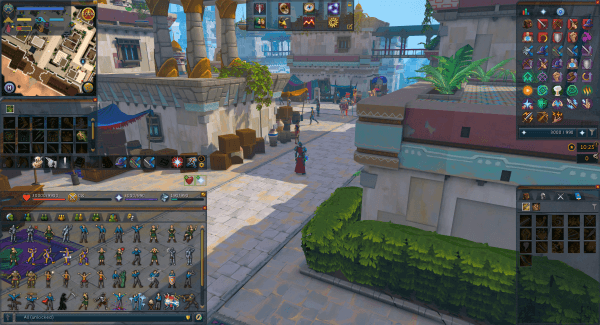
Runescape with the camera offset turned off.
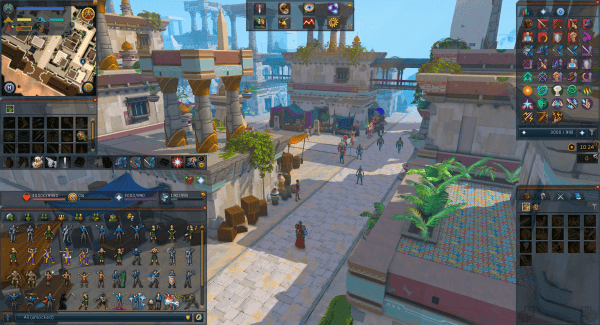
Runescape with the camera offset turned on.
You can check out the Beta here. As always, please do let us know about your experience via social media or on our forums.
Update 31/07/2020 13:00 Game Time
We've seen a lot of feedback during the Beta thus far and, based on this, we've made some further changes. While this Beta has been geared towards improving readability for owners of 1440p and 4K displays, these changes will most likely have a positive impact on players with standard or smaller sized displays.
Many of you were asking for options to scale the interfaces down and a separate option increase the font size of the chat window.
Changes
We're eager to hear your feedback on these tweaks. We are particularly interested in hearing your thoughts about enabling the camera offset feature by default on all mobile devices.
We hope you're as excited as we are!